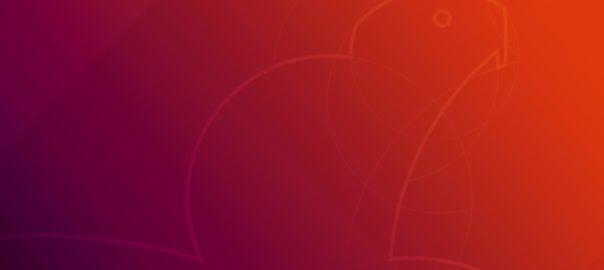I decided to give using Linux as a desktop another go, and found out there’s some conflict between my hardware and how Ubuntu handles ACPI. At first I thought it was an issue with the UEFI (security PC computers have around boot loaders) now.
This ended up being my issue: https://ubuntuforums.org/showthread.php?t=2381494 Basically the computer boots up and ends up hanging somewhere in the boot process with the error
tpm_crb MSFT0101:00:00: [Firmware bug]: ACPI region does not cover the entire command/response buffer. [mem 0cfed40000-0xfed4087f flags 0x200] vs fed40080 f80
It actually gets a bit beyond that but then hangs. The fix was to turn off some ACPI feature by adding the parameter ” acpi_osi=!” as one of the bootloader options. You can edit the command prompt when the system first starts up by hitting “e” on the grub menu and then adding that right after the “quiet” option to see if it works. Note that this will only take effect during the current boot process and is just to test that the acpi fix resolves the issue.
To make it permanent, you need to take the following steps:
- Boot the system adding the ‘acpi_osi=!’ option so you can even boot the system using the process described above.
- Edit the default Linux grub configuration by running ‘sudo vi /etc/grub.d/10_linux.conf‘ The file may be different with earlier versions of Ubuntu but the process should be the same. If you don’t like vi, replace it with your preferred editor.
- Add ‘acpi_osi=!’ without quotes right after the quiet option. This should be on the line GRUB_CMDLINE_LINUX_DEFAULT
- Save the file and exit vi but hitting the ESC key and typing :wq
- Run ‘sudo update-grub’ to apply the changes you just added to the config file to your bootloader configuration. NOTE: older systems may require ‘sudo grub-mkconfig -o /boot/grub/grub.cfg‘
- Reboot and see if it works. The system should boot up without you having to change any settings this time.